The DocuSign eSignature Google Add-On in Google Drive, Gmail and Docs
We’re excited to share the latest updates for the DocuSign eSignature Unified Google add-on. We’ve enhanced our DocuSign eSignature integration, so you can now access DocuSign through Gmail, Drive and Docs - all by installing one integration. This update allows you to easily sign, collect signatures and act on DocuSign envelopes within your favorite Google apps.
From purchase orders to hiring forms to sales contracts, businesses of all sizes and industries can streamline their signing or sending process from the same place they create, edit, share, and store files in Google Workspace.
It’s simple. To get started, install the free DocuSign eSignature Google Add-On from the Workspace Marketplace. Anyone with a Google Account can use the Add-ons in the Workspace Marketplace to sign documents and collect signatures on agreements. Once you have installed the DocuSign eSignature Add-on, it is accessible through the App Launcher.
Once you install the Add-on, you can connect it with your DocuSign account (or create a new Free account, if you don’t yet have one). From there, you can start using the DocuSign eSignature app in Drive, Gmail and Docs.
Open and edit a file for signature from Google Docs
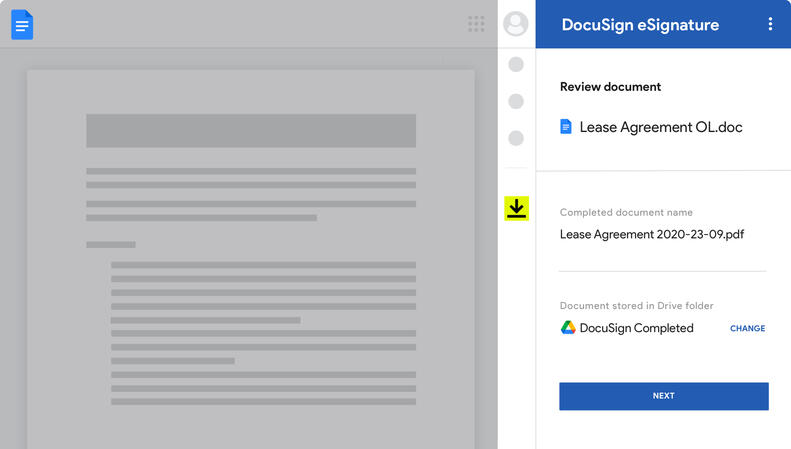
You can upload and sign contracts, offer letters, nondisclosure agreements, and more from a Google Doc in just minutes. It’s easy to electronically sign an agreement in Google Docs without ever leaving the application.
And when you’re ready to collect signatures, users are able to create their agreement in Google Docs and seamlessly upload to DocuSign via the “Add-on” sidebar displayed on the right side of your screen.
- After creating the agreement in Google Docs, click into the DocuSign eSignature add-on.
- The document will automatically upload. Next, add your recipients, an email subject and an email message.
- Follow the instructions in DocuSign to tag your document with a signature and other required fields.
- Send the document out for signature.
- Save the document in DocuSign.
All agreements created through the DocuSign eSignature add-on will automatically store in your DocuSign account.
Sign a document from your Gmail inbox
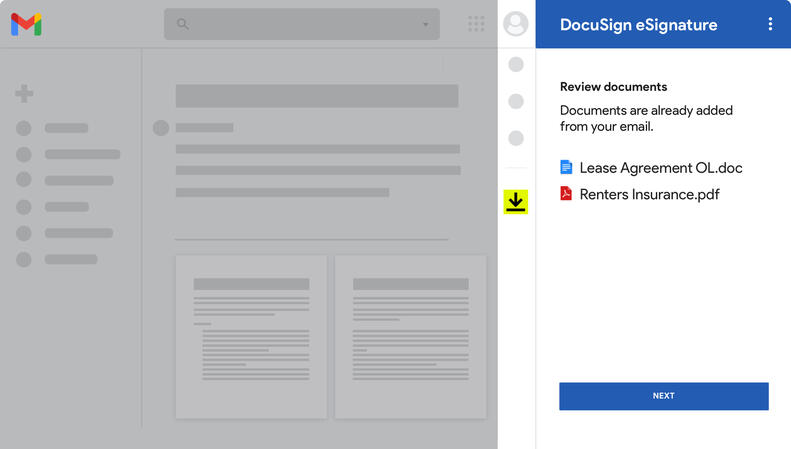
Imagine your long-awaited renter’s insurance agreement finally arrives in your inbox. Traditionally, you would have to download the agreement, print, and sign or download the agreement and upload to DocuSign to sign, creating room for avoidable mistakes and timely processing.
Now you can skip the hassle by clicking the DocuSign eSignature Add-on right from Gmail. It automatically imports email attachments for you to sign or request signatures in just seconds.
- Open an email with one or more attachments that need a signature and it will automatically upload to the DocuSign eSignature Add-on.
- Follow the instructions to add recipients, email details, and required fields to the agreement.
- Send the documents out for signature.
Similar to Docs, a copy will be sent to your recipients after your document is signed and completed.
Save completed documents to your Drive
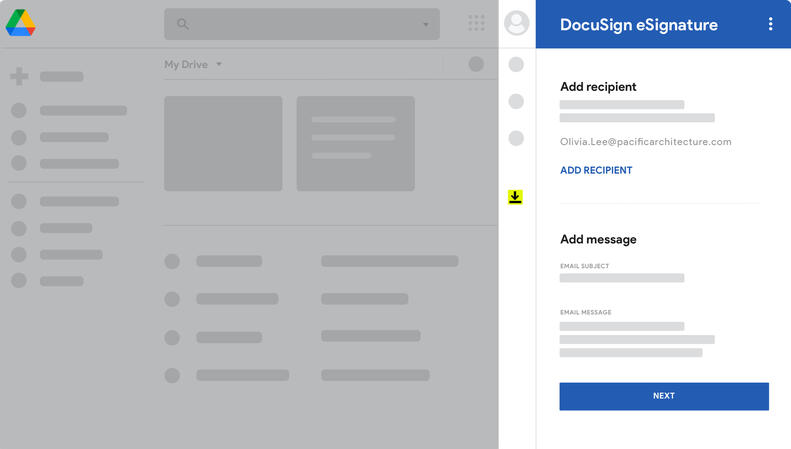
Never lose track of important agreements again—keep signed documents organized in your place, your way. Upload documents from Drive to DocuSign to collect signatures on and save completed documents directly to your DocuSign account.
- Select a document in Drive to automatically upload to DocuSign.
- Click the add-on, and the document is automatically uploaded.
- Add recipients that are required to sign or receive a copy while still in Drive, then finish tagging the agreement and send for signature in DocuSign.
- Save the completed agreements you’ve sent out for signature or personally signed documents to your DocuSign or unique Drive folder.
Having DocuSign eSignature in your Google Workspace puts electronic signing where it offers the most convenience. Visit our listing in the Google Workspace Marketplace and install the DocuSign eSignature Add-on to get signing and sending.
Need more help getting started once you download the add-on? Find our step-by-step guide here or view our Quick Start Guide.
By Celeste Roberts, Marketing Strategy Specialist