New DocuSign Payments API Recipe Released
DocuSign Payments was released in February to enable users to collect payments and signatures in one step. You can also incorporate Payments into your API apps to completely automate the process and build it into your business workflow. To get you started, we’ve just released a DocuSign Payments API recipe (example). You can use this recipe to get up-and-running with only a few extra lines of code.
The DocuSign Payments API recipe shows how to request payments in your code for these languages:
- NodeJS
- PHP
- C# (Coming soon...)
- Java (Coming soon...)
- Objective-C (Coming soon...)
Adding a Payment Gateway Account
Before you can use the API to send envelopes that contain documents for collecting eSignatures and payments, you need to add a payment gateway account so DocuSign knows which payments provider you’ll be using and where to route the funds. Currently, we have integrated with Stripe, PayPal (powered by Braintree), and Authorize.Net payment gateways, and we’ll be adding more gateway partners in the future.
To add a Payments Gateway Account, follow these simple steps:
- Login to your DocuSign account. We recommend trying this in your sandbox account before migrating your app to production.
- Click your image in the top-right corner and click Go to Admin:
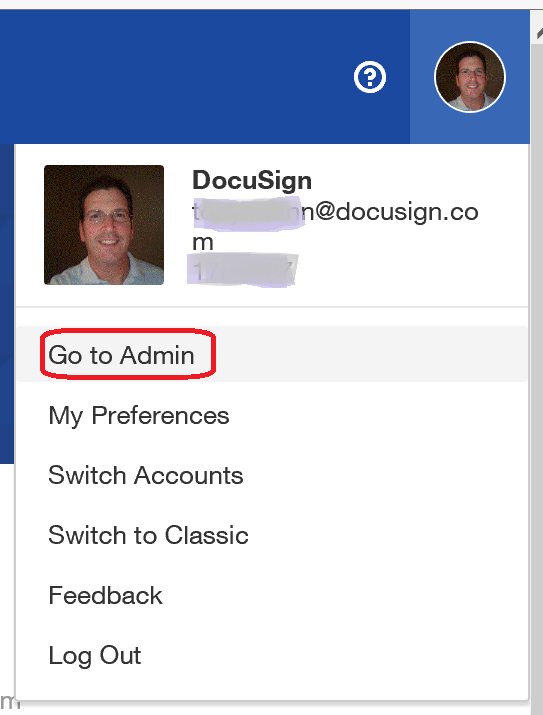
- In the left rail of the Admin screen, click Payments:
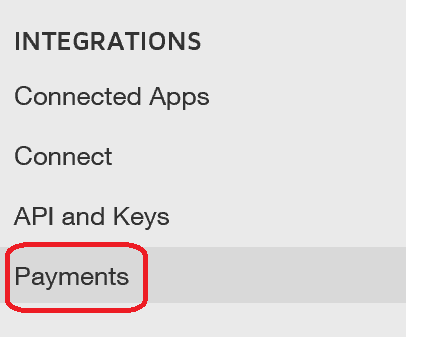
- Select from the available payment gateways:
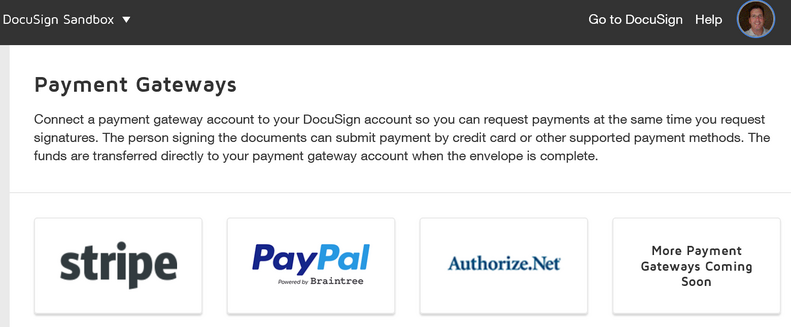
- You’ll be prompted to login with your credentials for any of the gateways. If you don’t already have credentials for your desired payment gateway, here’s some guidance:
-
- Stripe – Free accounts can be created at https://dashboard.stripe.com/register.
- PayPal (powered by Braintree) – You can create a free Braintree account that accepts PayPal payments at https://www.braintreepayments.com/sandbox.
- Authorize.Net – Free developer accounts can be created at http://developer.authorize.net/hello_world/. Developer accounts do not require as much information as “real” merchant accounts.
-
- For Stripe accounts only, if you are logged in to your DocuSign developer sandbox account, you’ll see an option at the top of the screen to skip the account form, thereby enabling you to bypass information that is not required for development (but will be needed when you are ready to migrate to production):

- After you add your desired payment gateway(s), your DocuSign account should look like this:
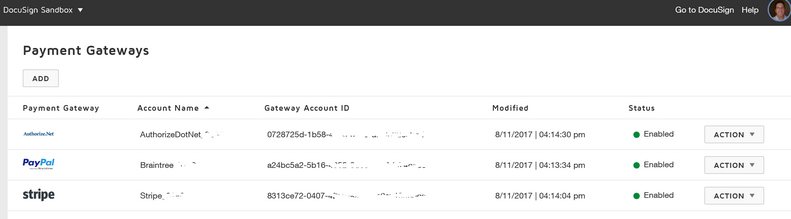
- Make note of your Gateway Account ID because you’ll need it in your API code.
- You’re ready to go!
Using the Payments API Recipe
After you add a DocuSign Payments gateway account, you’re ready to begin coding. If you already know how to develop apps using the DocuSign eSignature API, incorporating Payments is only a few additional lines of code. The basic approach is to:
- Add a Payments Gateway Account (shown above)
- Authenticate with the API (as you would do for sending envelopes and requesting eSignatures anyway)
- Incorporate Payment tabs. Payment tabs are simply Formula tabs with special properties, such as the amount to collect and the payment gateway to use.
If you are ready to dive-in, please see the DocuSign Payments Recipe on GitHub and please give us your feedback.
Additional Resources
Get more information about DocuSign Payments and stay up-to-date with DocuSign developer news and information by visiting these additional resources:
